In order to use 123Autoit on Nox, a few things need to pay attention
1) Use the latest [Root]123Autoit
2) Make sure "Auto Rotation Image" check box is checked in 123Autoit Setting menu
3) Make sure "Drag Mode" is selected "4 Nox"
As in the Nox Emulator, you need to use the Root Mode, make sure you upated your Nox Emulator to the latest version.
1) System Setting> General> Root > ON
2) System Setting> Advanced > Startup Setting > Phone> 720x1280
3) Make sure to save the settings.
Extra settings if you Intended to By Pass Some App Root Check
1) Download Root Browser
2) Grant Root Permission
3) go to System/xbin/
4) rename su > ssu
In 123Autoit Setting
1) go to Setting
2) change Custom SU file name for root access to "ssu"
3) you might be able to run 123Autoit on Apps not allow Root
----------------------------------------------------------------------------------------------------------
在Nox上使用123Autoit,有幾件事情需要注意
1)使用最新的[root] 123Autoit
2)確保在123Autoit設置菜單中選中“自動旋轉圖像”複選框
3)確保選擇“拖動模式”4 Nox”
如在Nox 模擬器,您需要使用Root模式,確保您將Nox 模擬器升級到最新版本。
1) 系統設置>常用設置>Root啟用> 開啟
2) 系統設置> 高級設置 > 啟動設置 > 手機版> 720x1280
3) 確保保存設置
額外設置如果你打算繞過一些應用程序檢查Root
1)下載Root Browser
2)授予Root權限
3)到System / xbin /
4)重命名su> ssu
在123Autoit設置2) 更改 自定義SU 檔名 to "ssu"
3) 您可能可以在不允許Root的 Apps上運行123Autoit





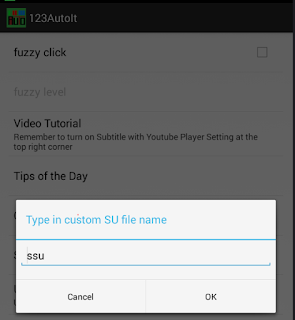






留言
張貼留言