Background Info:
This App doesn't require Root Permission, it works by setting up Page with Checkpoints and Action with SC(screen captured images), if all checkpoints matched then it will trigger Action.
So CheckPoint and Action, to create a complete Automation Flow, pages with checkpoints and Action in it.
Assumption your device is start the Accessibility Service and your android version is 7.0 or above
For General Question: check out here
All Test is done using this app. or you can use any other app, it would work the same.
https://play.google.com/store/apps/details?id=com.test.automate
1 tutorial:
when see this title Red rectangle in this location Red circle click on it.
Here is what to do: first click on this floating to bring out the sub menu
then in the sub menu click on the "SC" which is Screen capture, it store the image to your local directory, and then it will take you to edit mode, please wait.
now you are in the edit mode, click on the triangle on the middle Left(Checkpoints /Actions/more) or Right (Page Setting) to bring out Menu
from the Left Menu, first we need to pick out a checkpoint: we will use the second one which is compare pixel color if matched then it will trigger action.
and click on the location which is written 123Autoit-Tester
repeat this a few time to create more check points.
now click out the Left Menu again, and scroll the list where you see "Click or Swipe" action
and click on it to create Click Action
click on the "1" button, and that's it, when you click start, it will start checking if check points are all matched, if yes, then it will click on the button "1", click "Exit" to go back and start the automation
here is the result


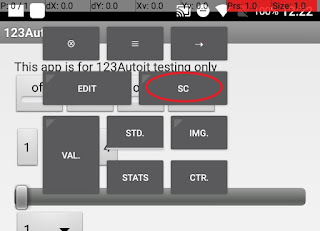






留言
張貼留言